What Is Custom AR Marker?
Custom AR markers are AR markers that are in the form of customized graphics or visuals.
This includes any graphic designs—including book covers, posters, invitations, sticker designs, t-shirt designs, and more. Basically, anything with a design will fit as a custom AR marker!
To pop up AR contents above custom AR markers, you can simply scan the markers with Assemblr Studio mobile app or even on your web browser.
What Is an Ideal Custom AR Marker Like?
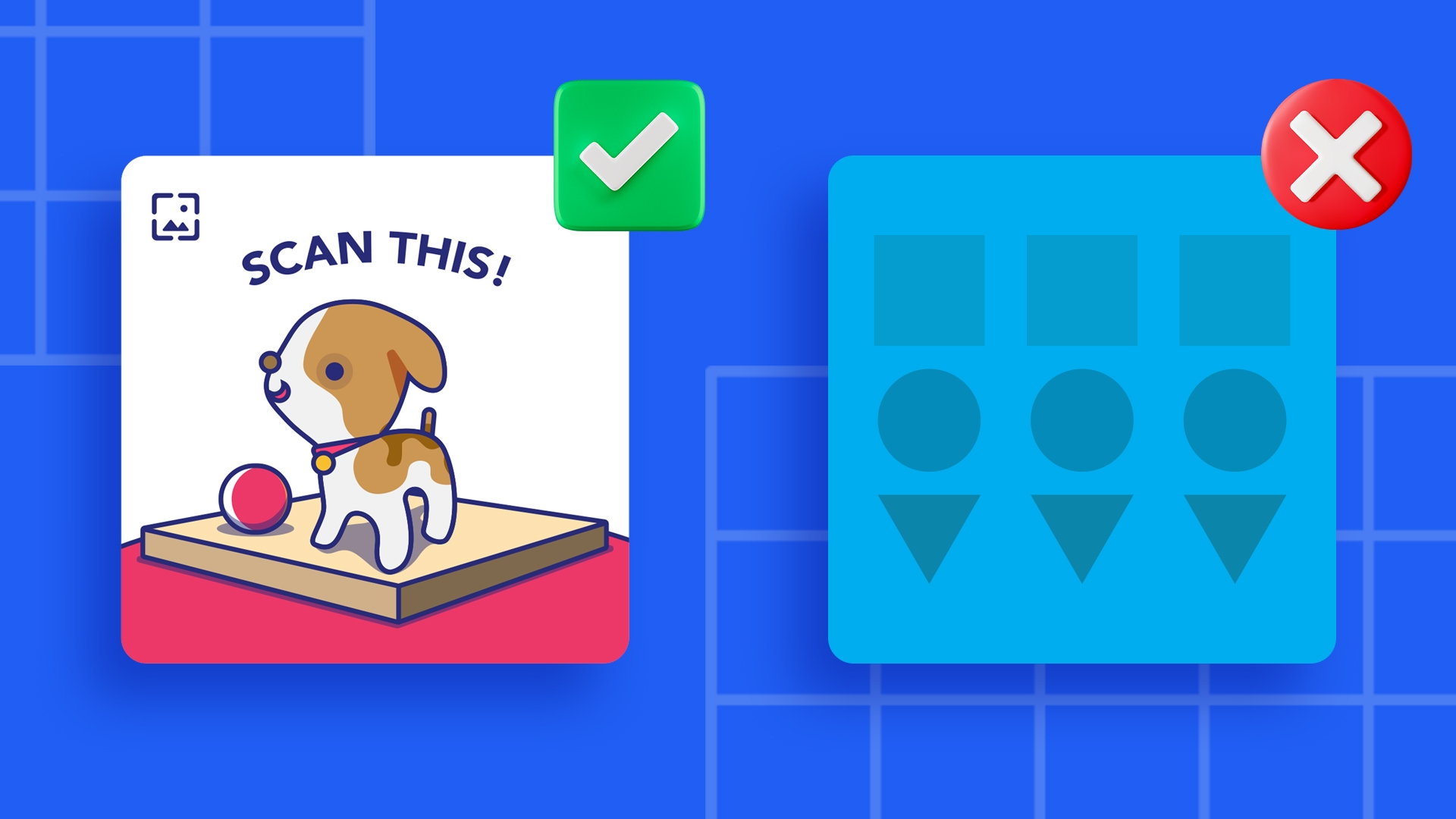
Rich details
Your marker should have a unique graphic. This means you can include visuals and even texts. Some of the good examples will be groups of people, mixtures of items, and street scenes. However, while these are good, make sure that there’s no repetitive pattern!
Great in contrast
The color also contributes to your marker. If your graphic includes bright and dark colors, they’ll simply work well as a custom AR marker.
Proper format & size
When saving your custom AR marker, it must be saved in 8- or 24-bit PNG and JPG formats. Make sure to also save it less than 2 MB in size, and the JPGs must be RGB or grayscale.
Appropriate surface & materials
If your graphic—or in this case, custom AR marker—will be printed later, make sure to not use glossy papers as the materials. They might reflect lights—and this will be a main reason why your AR is flickery.
Also, if you happen to attach it somewhere, please stick it on a flat surface to be able to detect better. Don’t let it be on a curved or bendy one.
Last updated