Scene Feature
What Is Scene?
Scene is a feature that helps you create interactive presentations, so you can deliver your information better in slides.
Each slide can contain different objects, and you can arrange the order of the slides chronologically.
Scene Settings
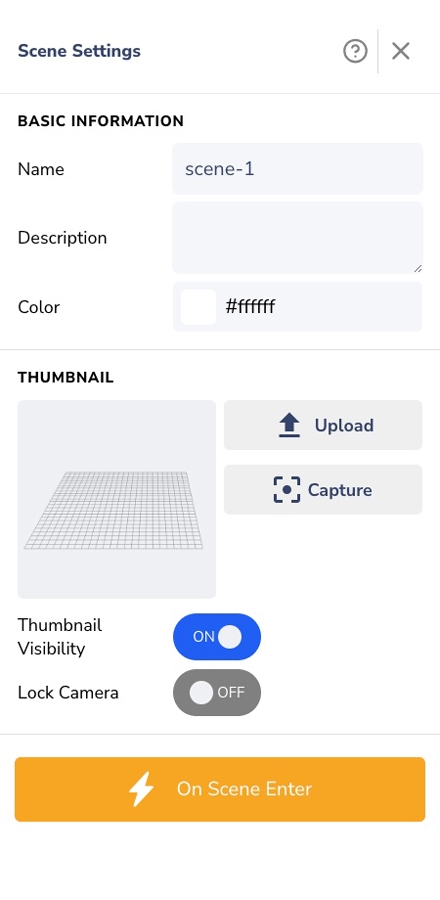
If you want to set your scenes, you can go to the Scene Settings! To do so, simply click on the thumbnail of the scene, and you're going to see the panel on the right.
In this panel, you can edit the name of your scene, add some description, change the scene's background color, upload your scene's thumbnail, adding interactivity or even hide the thumbnail.