Navigation Bar
On the top of the page, you'll see the Navigation Bar to help you navigate your ways in Assemblr EDU.
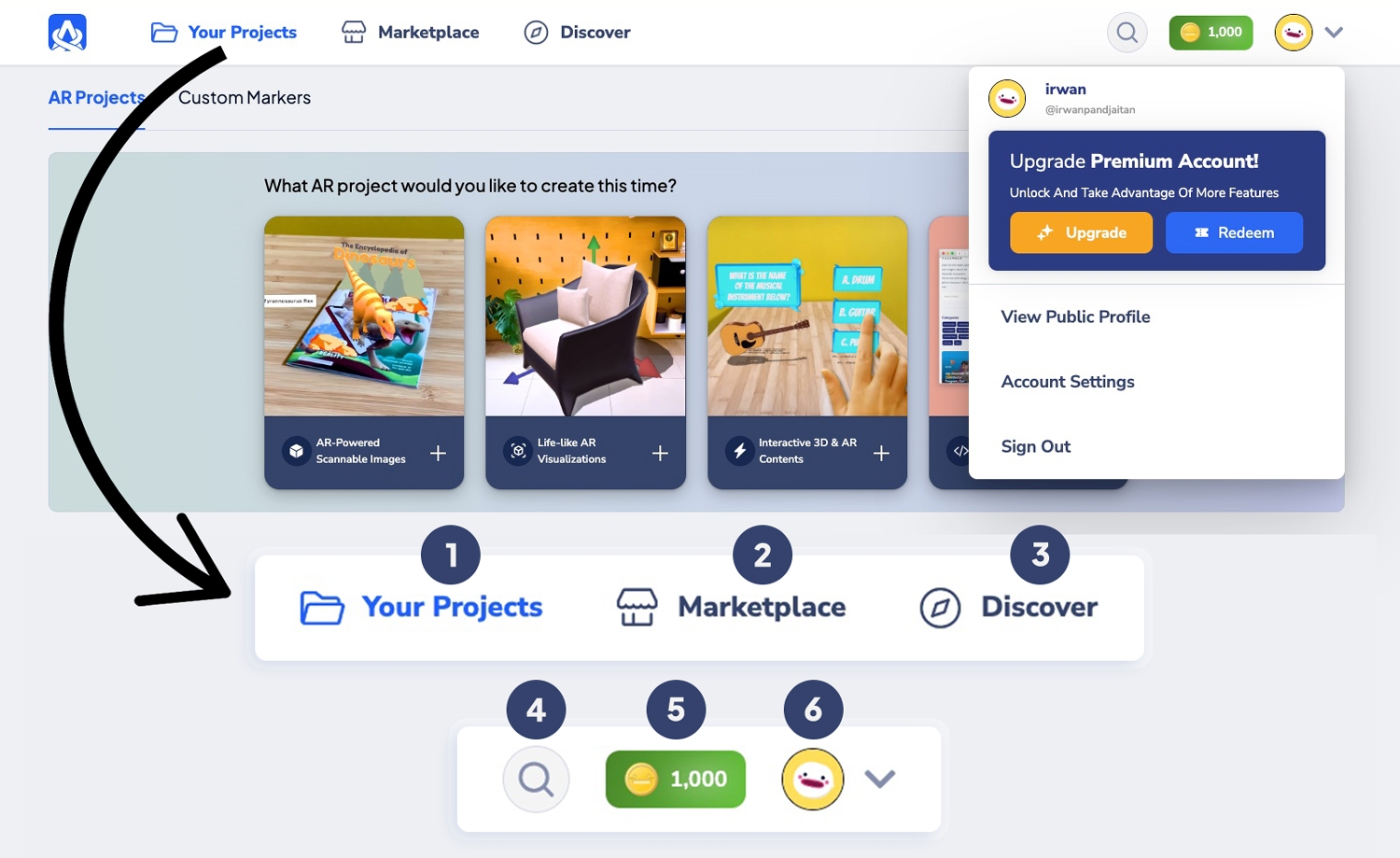
Go to your projects
Search and purchase 3D bundles that you need
Discover project creations from other users
Explore any 3D bundles
See and top up BLR Coin balance
See your account profile and upgrade your account
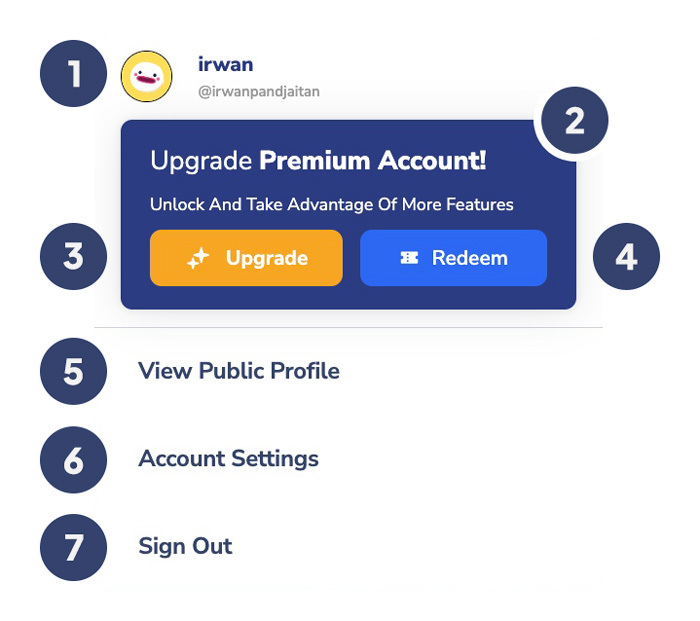
If you click your profile picture, on the top right in the Navigation Bar, you will see:
Your username
Current subscribed plan
Upgrade/manage your plan
Redeem voucher code
View Public Profile
Account Settings
Sign Out
Last updated